Delivery method is a particular setting of basic shipping provider service or self-delivery for a particular warehouse. Your customization options depend on your choice of delivery service.
Learn more about the available delivery methods
You can add a delivery method when creating a warehouse or after saving it in the Logistics → Warehouses and methods section.
Add a delivery method #
Ozon Partners #
-
To add a delivery method:
- In the Logistics → Warehouses and methods section after creating a new warehouse, click Add.
- If you add the second and subsequent methods, on the necessary warehouse page in the Delivery methods from this warehouse block, click Add or
 → Add method.
→ Add method.
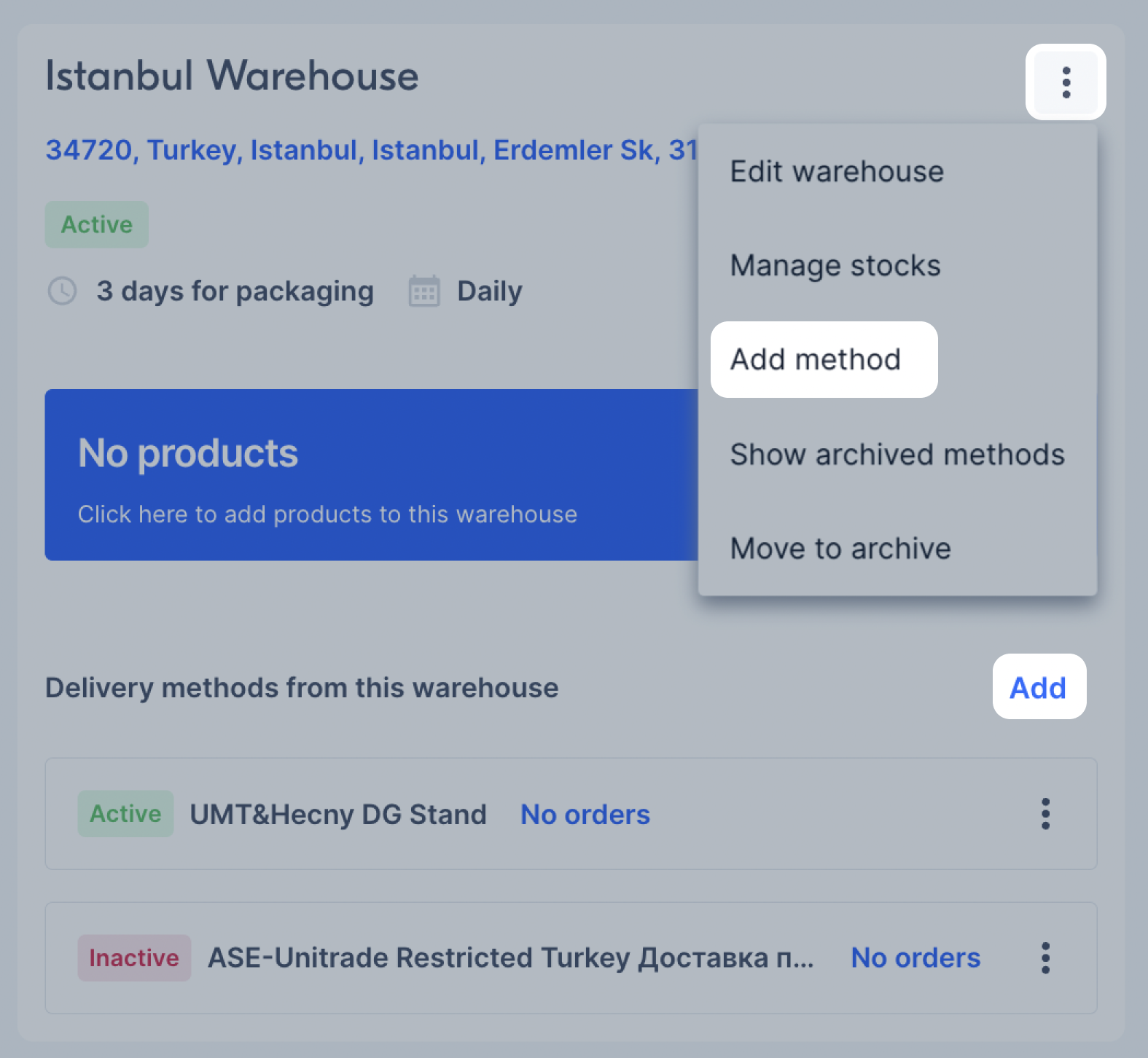
-
Select Ozon Partners and click Next.
- If the shipping provider picks up the product from your warehouse, the drop-off point and your warehouse are in the same city, or the delivery to the shipping provider doesn’t take more than one day, select Same as the warehouse region. The Country and City fields are filled in automatically according to the warehouse details.
- If the drop-off point is in another city ot country, and the delivery takes more than one day, disable Same as the warehouse region and fill in the fields:
-
Country: the country of the shipping provider’s warehouse.
-
City: the city of the shipping provider’s warehouse.
Click Next.
-
Make sure that you’ve specified the location for handing over the products to the shipping provider correctly. If you violate the handover deadline, the quality metrics will decrease, and we’ll limit your sales on the platform. -
Choose the shipping provider and specify the delivery details. Click Next.
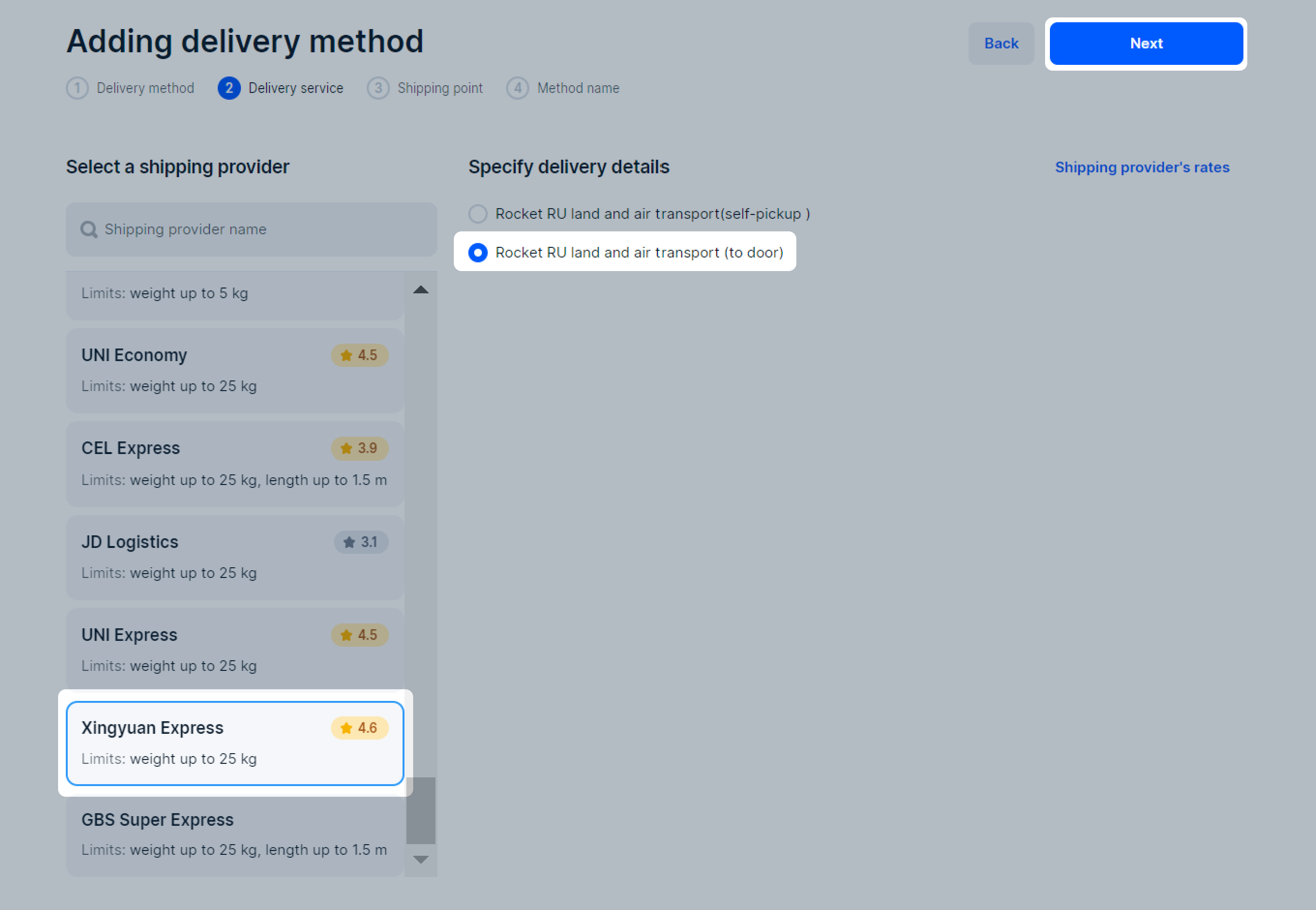
-
Select the drop-off point and specify what time is convenient for you to bring your orders. Click Next.
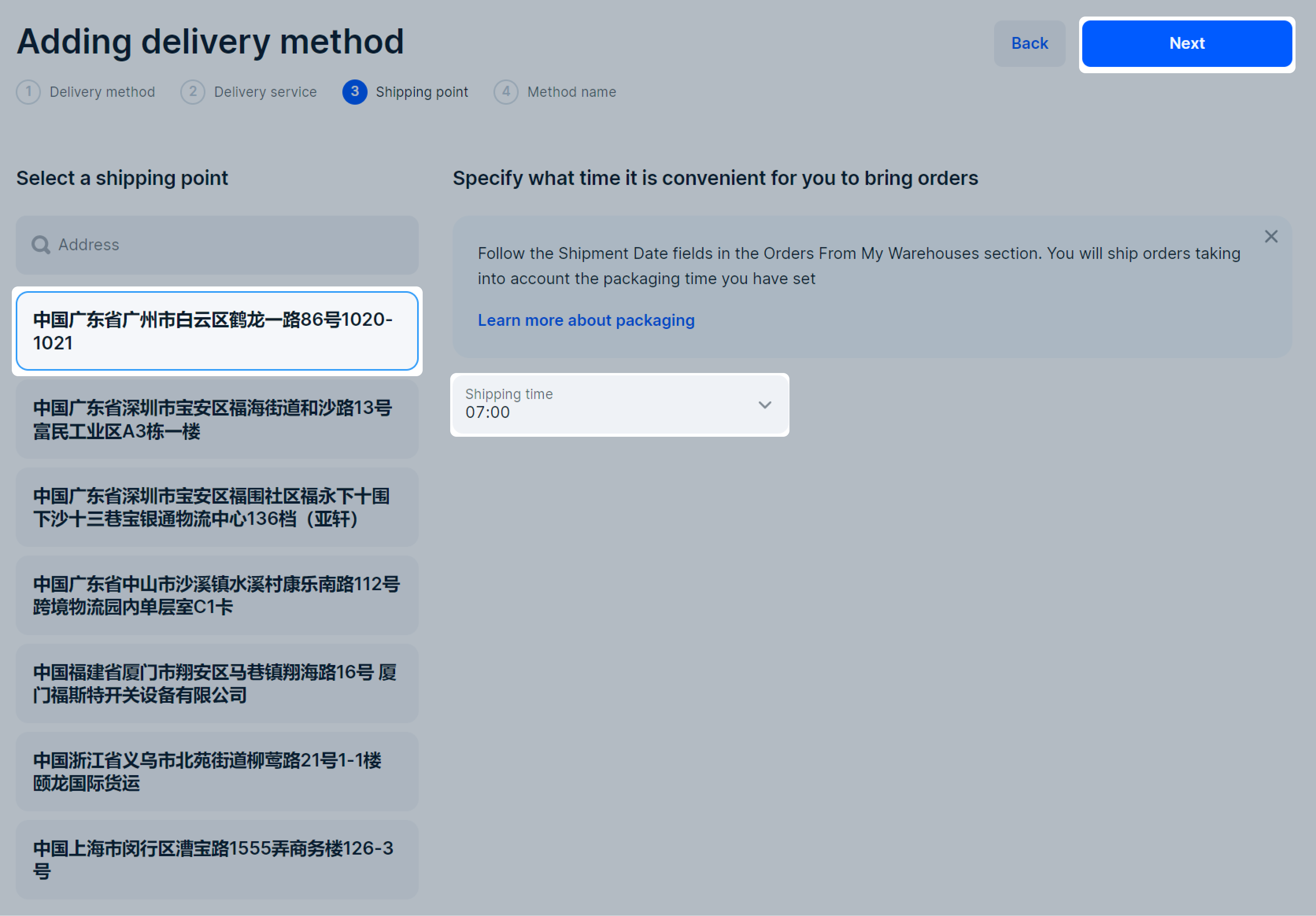
-
Enter a name for the method or use the automatically generated one. Maximum length is 255 characters.
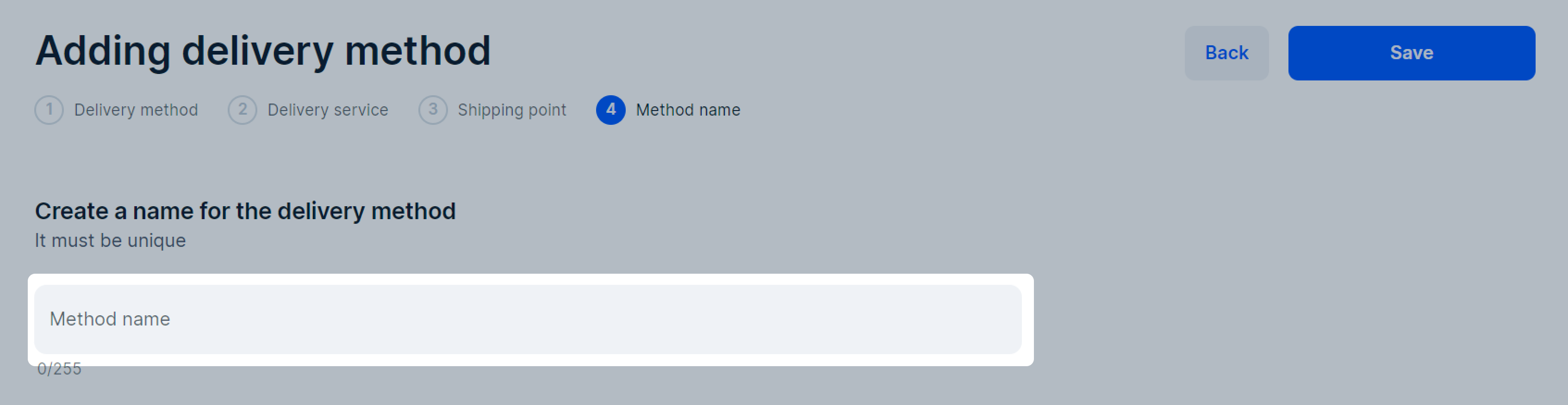
-
Click Save.
Once you’ve selected a shipping provider and set up delivery methods, check that you’ve included delivery costs in the product price.
Integrated services #
-
To add a delivery method:
- In the Logistics → Warehouses and methods section after creating a new warehouse, click Add.
- If you add the second and subsequent methods, on the necessary warehouse page in the Delivery methods from this warehouse block, click Add or
 → Add method.
→ Add method.
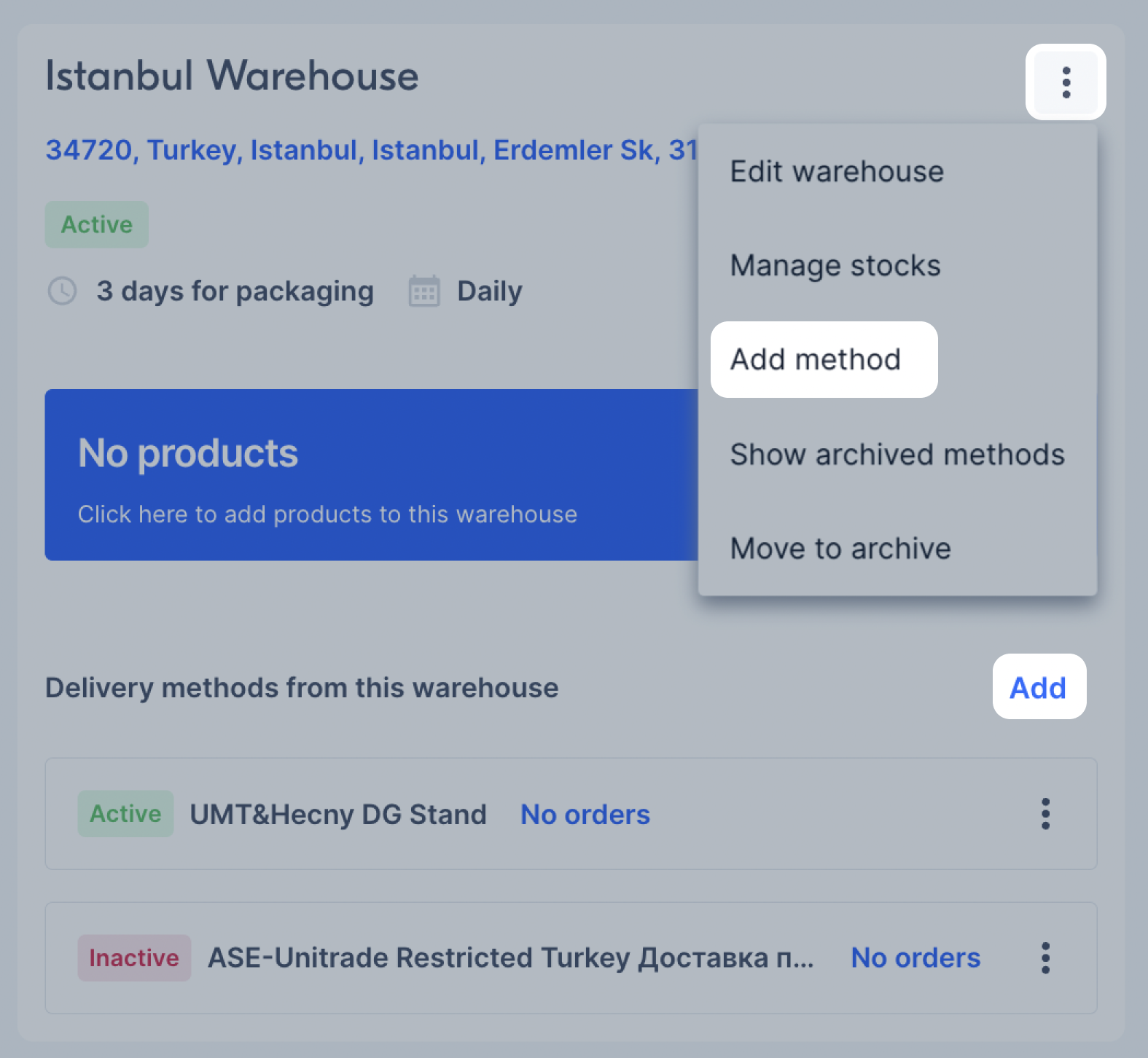
-
Select Integrated services and click Next.
- If the shipping provider picks up the product from your warehouse, the drop-off point and your warehouse are in the same city, or the delivery to the shipping provider doesn’t take more than one day, select Same as the warehouse region. The Country and City fields are filled in automatically according to the warehouse details.
- If the drop-off point is in another city ot country, and the delivery takes more than one day, disable Same as the warehouse region and fill in the fields:
-
Country: the country of the shipping provider’s warehouse.
-
City: the city of the shipping provider’s warehouse.
Click Next.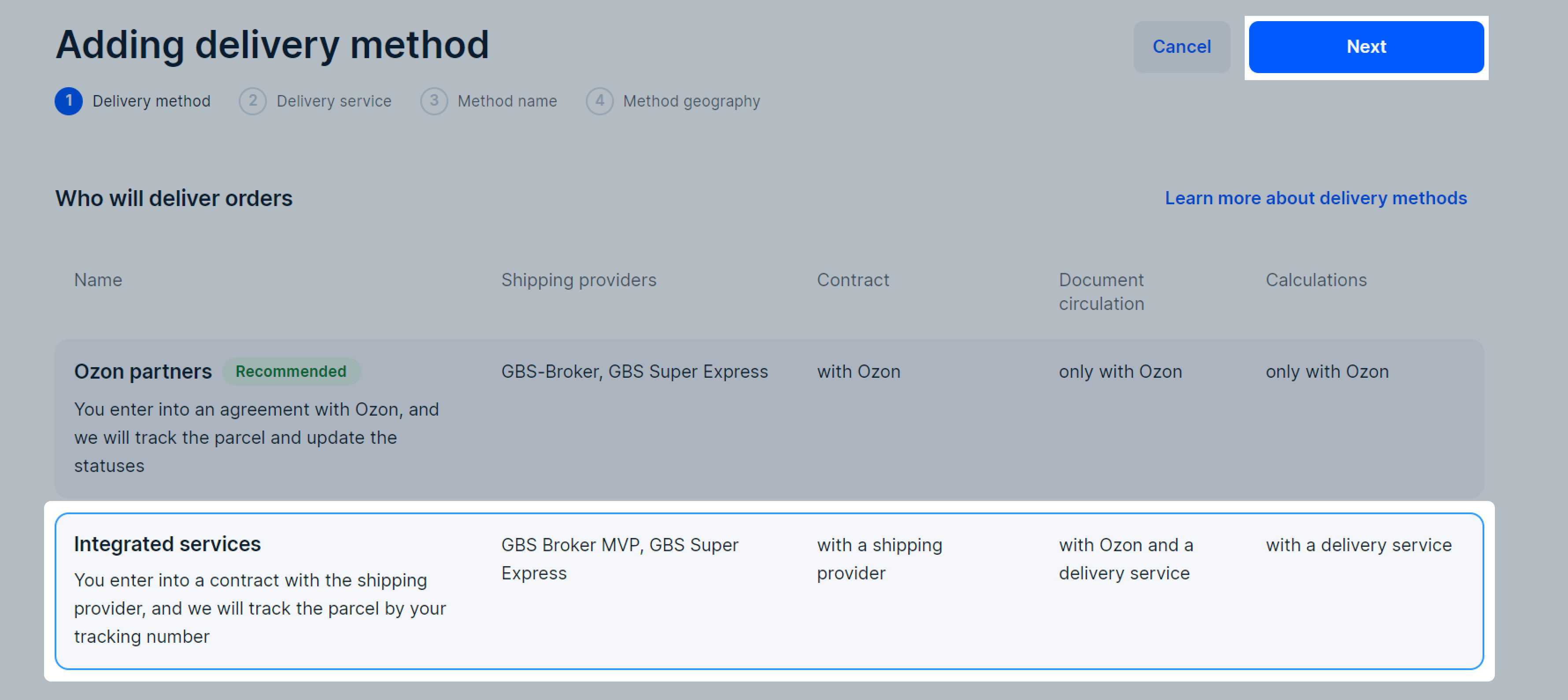
-
Make sure that you’ve specified the location for handing over the products to the shipping provider correctly. If you violate the handover deadline, the quality metrics will decrease, and we’ll limit your sales on the platform. -
Choose the shipping provider and specify the delivery details. Click Next.
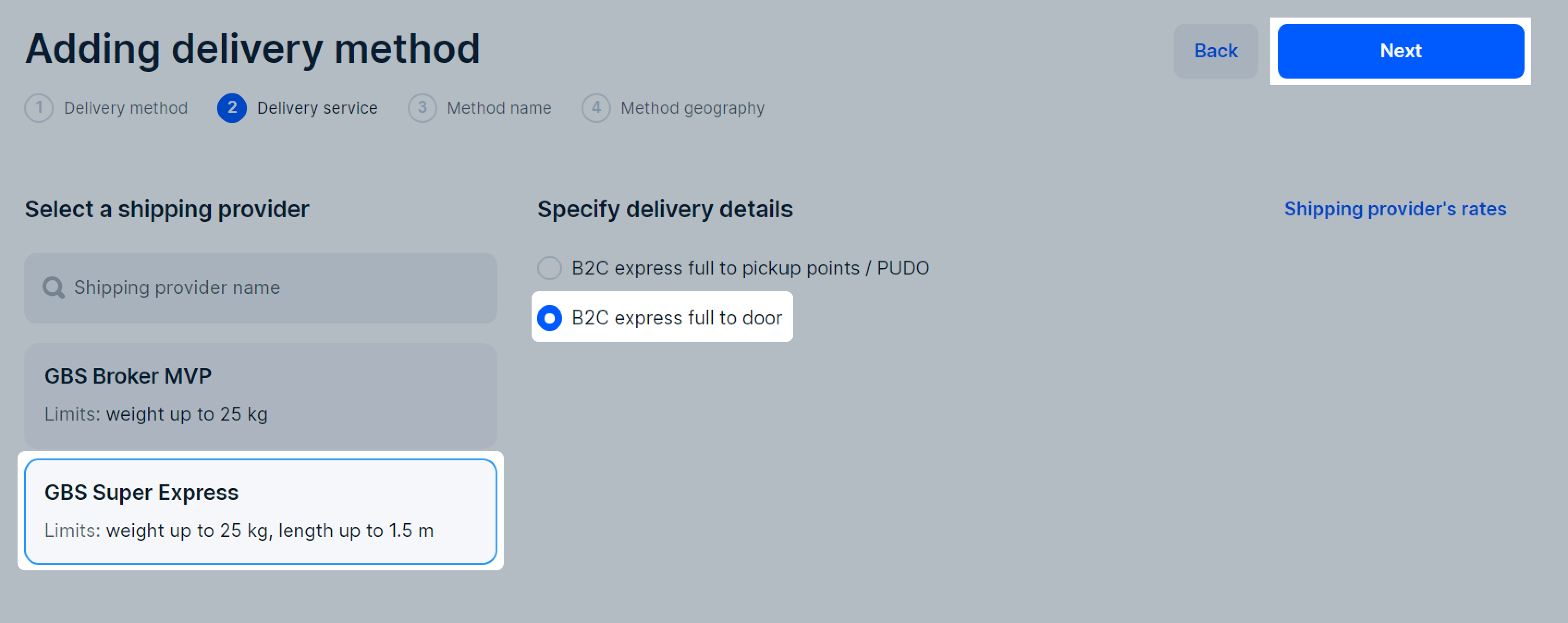
-
Enter a name for the method or use the automatically generated one. Maximum length is 255 characters. Click Next.
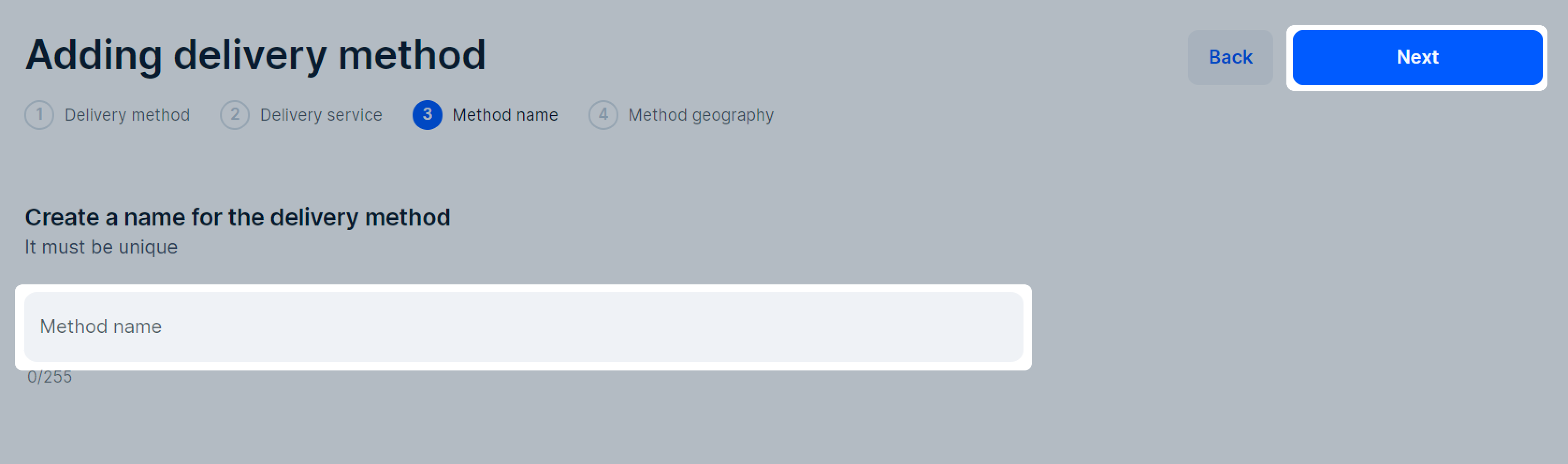
-
Set up the delivery geography. You can check the available regions and choose the ones you’ll deliver to.
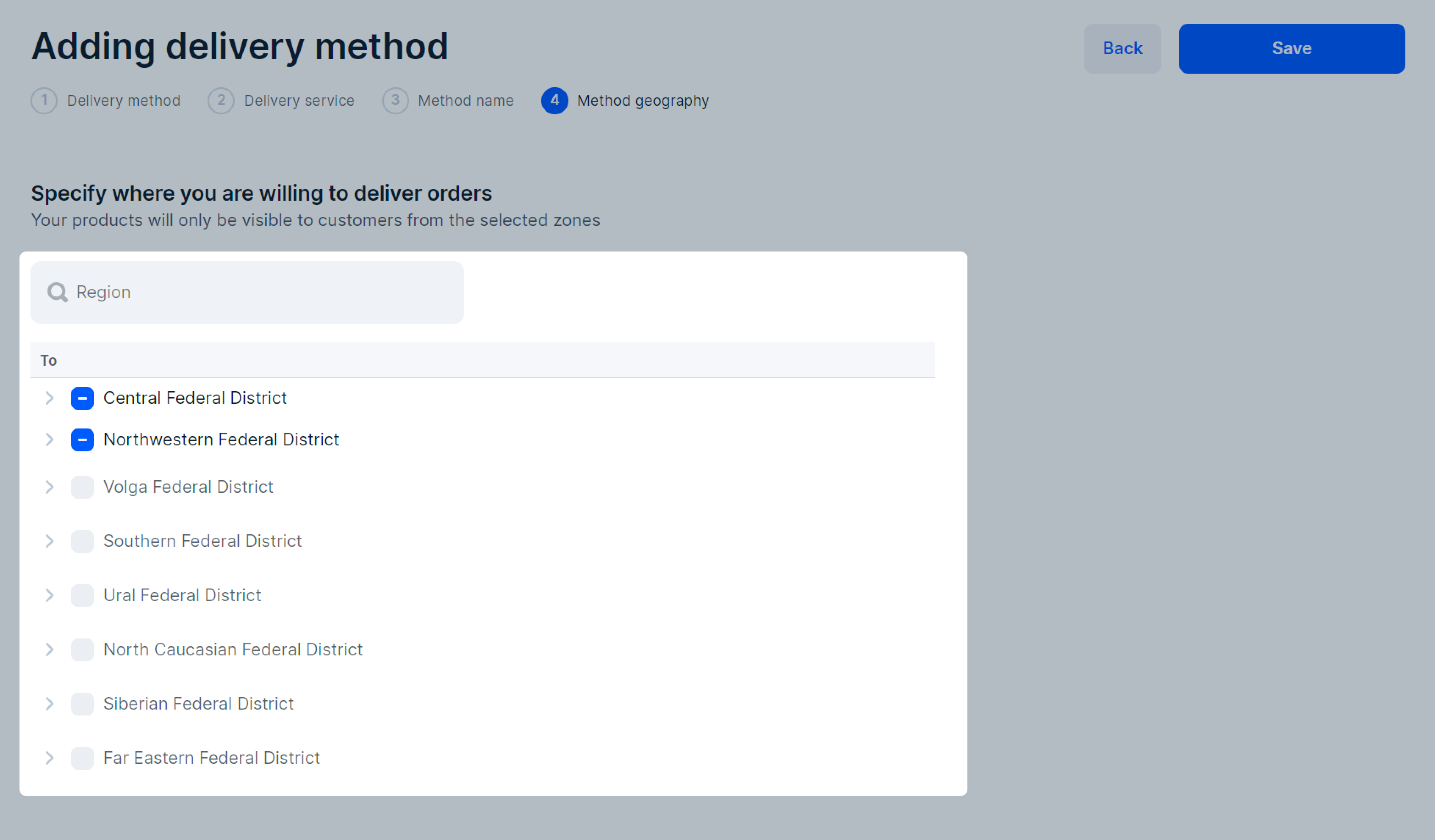 Delivery to Crimea isn’t available.
Delivery to Crimea isn’t available. -
Click Save.
Edit a delivery method #
- In your personal account in the Logistics → Warehouses and methods section next to the delivery method, click
 next to the delivery method and select Edit method.
next to the delivery method and select Edit method.
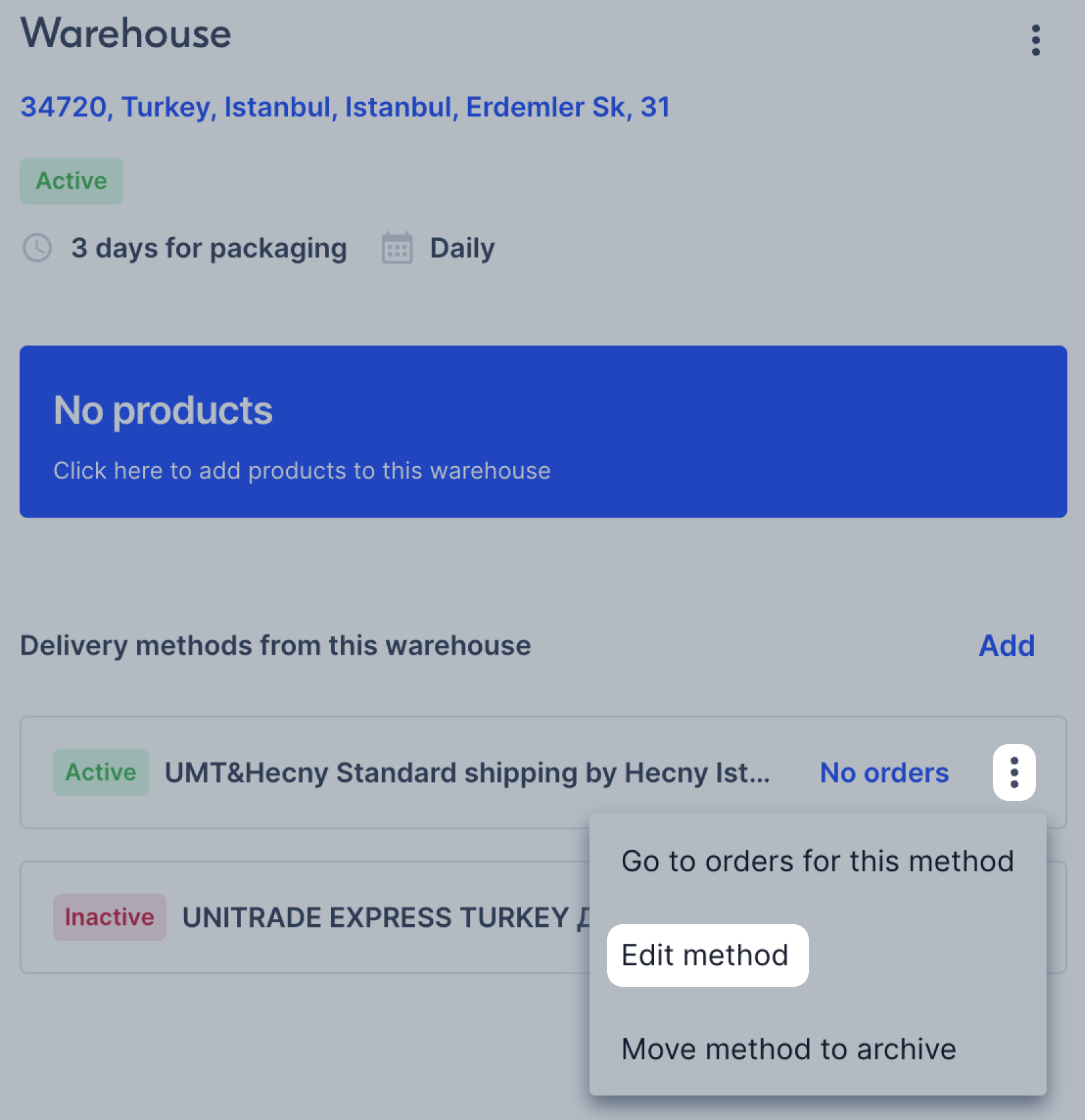
- You may change the settings depending on the chosen shipping provider:
- shipping point,
- method name,
- shipping time,
- method geography.
- Click Save.
Delivery methods statuses #
The My warehouse section contains the statuses of the delivery methods:
- Inactive. Creation hasn’t yet been completed and customers won’t be able to select it as a delivery method. In order to make this method available for selection, it must be activated. To do this, you need to complete the method parameters settings and click Save.
- Active. Method creation is completed. Customers can choose it as the order delivery method.
- Editing. Method is activated, but changes that you made weren’t saved. The previous saved version of the method will be available to customers at checkout. Save the method to make the changes available to customers.
- Archived. Method has been moved to the archive, customers won’t be able to choose it as a delivery method. You can’t restore the archived method, only add a new one.
Archive a delivery method #
In your personal account, in the Logistics → Warehouses and methods section, click
![]() ,
select Move method to archive, and confirm the archivation.
,
select Move method to archive, and confirm the archivation.
You can view or hide all methods that have been archived. To do this, in the Logistics → Warehouses and methods section on the warehouse card, click
![]() and select Show archived methods or Hide archived methods.
and select Show archived methods or Hide archived methods.
